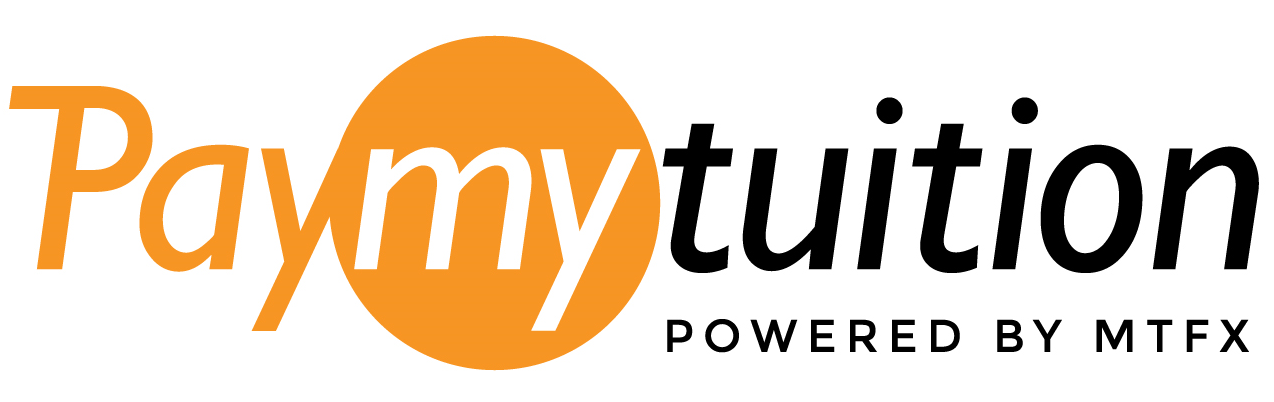Saskatchewan Polytechnic has partnered with PayMyTuition for online domestic and international tuition and deposit payments. PayMyTuition is integrated into your mySaskPolytech to provide a secure, fast and convenient payment experience.
PayMyTuition has bank grade security and compliance features.
How to make a payment
Online through Canadian financial institutions
With PayMyTuition, you can pay your tuition and deposit payments from any Canadian bank with various payment options, including:
- Online bill payment
- Interac e-Transfers
- Visa debit and MasterCard debit
- Credit cards (Visa, MasterCard, AMEX)
How to make your PayMyTuition payment:
- Log into mySaskPolytech, find the card "Important Links for Students" and select "My Finances".
- Select "Make a Tuition or Deposit Payment".
- Select "Pay from a Canadian Financial Institution".
- Select "Pay Now".
- Follow the instructions provided to send your funds to PayMyTuition via your selected payment method.
- Track your payment by logging into your PayMyTuition Dashboard at any time. You can also receive SMS texts, email status updates and confirmation when your payment has been delivered to Sask Polytech.
Payments will be reflected on your student account within 24 hours.
Online through international financial institutions
With PayMyTuition you can pay your tuition and deposit payments from any bank, in any country, in any currency at better than bank exchange rates.
Payment options include:
- bank transfers
- debit/credit cards in your home country
- eWallet payments
- other local options
How to make your PayMyTuition payment:
- Log into mySaskPolytech, find the card "Important Links for Stuents" and select "My Finances".
- Select "Make a Tuition or Deposit Payment".
- Select "Pay from an International Financial Institution".
- Select "Pay Now".
- Follow the instructions provided to send your funds to PayMyTuition via your selected payment method.
- Track and confirm your payment by logging into your PayMyTuition Dashboard at any time. Receive SMS texts, email status updates and confirmations of when your payment has been delivered.
Please use your PayMyTuition receipt for proof of payment.
Receipts for payments made through PayMyTuition will be sent to your personal and Sask Polytech email account and will be posted under myElectronicLetters in mySaskPolytech within 48 hours of Sask Polytech receiving the funds. You can also track your payments through PayMyTuition and download a receipt once payment has been confirmed.
How to make a payment (Translated PDFs):
PayMyTuition customer support information
PayMyTuition has its own FAQ page with comprehensive information about using the platform.
If you require further support with using PayMyTuition not covered in the PayMyTuition FAQs, please contact the PayMyTuition customer support team.
- Call 1-855-663-6839 (toll-free) or through one of their local country contact numbers
- Email support@paymytuition.com
- Visit their support page
No matter what time zone you are in, you will have a dedicated customer support team available to you through live chat, email and phone to answer any of your questions and help you make your payment.